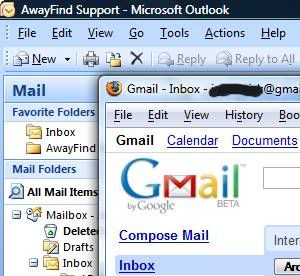
Gmail is providing each Gmail user with Gigabytes of free storage space for their mails and attachments.
One way to utilize that space is to use Gmail as the email backup for a local email client like Microsoft Outlook.
The great news is that no third party software is needed to backup the local email at Gmail.
Step 1: Enable IMAP in your Gmail account and then
configure Outlook (or Outlook Express or Windows Live Mail) to sync
with your Gmail aaccount via IMAP.
Step 2: Import your Outlook PST file into a Personal folder that is different from your default Gmail Inbox.
To import, click File -> Import And Export -> Import from another program or file. -> Next -> Personal Folder File (.pst)
-> Next.
Select the PST file that contains your email, then pick the email folders that you want to import in Outlook and click Finish.
Step 3: Select the Personal folders that you want to backup online and copy them your Gmail Folder in Outlook.
In the Folder List, right-click the folder you want to copy and click Copy Folder name. Click the Gmail Folder in Outlook to copy that folder in that location. You can repeat the steps as needed for other folders.
For the full details, check out the full post at keenerliving.com
Share with others:
